Introduction
Offering points for customer purchases builds a solid base for your Loyalty program, promoting both initial participation and ongoing involvement. Kickstart your customers' journey by enabling this method to accumulate points with each transaction.
Setting up the 'Place an order' Way to Earn
This earning mechanism serves as a key catalyst for customer participation in your Loyalty & Rewards Program. You have the flexibility to award either a set number of points or a variable amount based on purchase value. Select the option that aligns best with your store's strategy, keeping in mind that you can modify this approach as your program evolves.
- From the BrandLift Dashboard, go to Programs > Points
- Click Edit on the Place an order Way to Earn
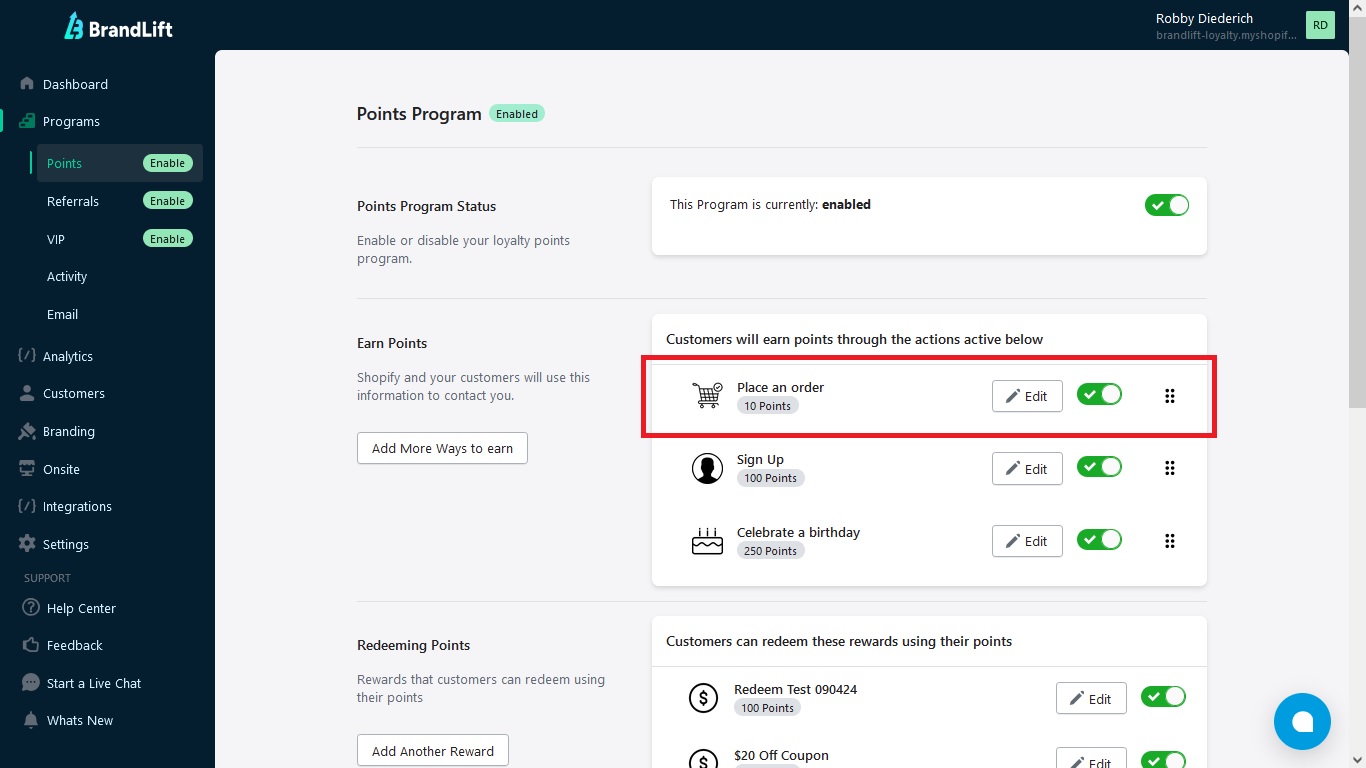
3. Select your preferred earning method:
a. Incremented Points - Enter the points value earned per amount spent
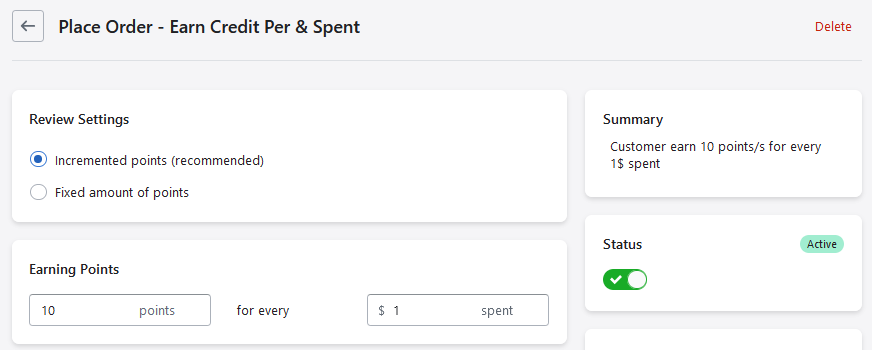
b. Fixed Amount - Enter the points value earned per order
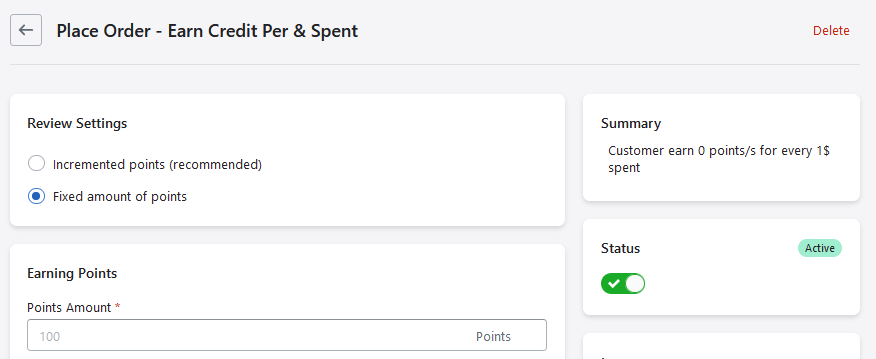
4. Optional: Use the default icon or upload a custom icon for your custom action for a more personalized look
5.
Make sure that the Status is ACTIVE
6. Click Save.
Showing potential Loyalty points in your store
Showcasing the points members can earn gives shoppers insight into your Loyalty program's advantages. This transparency also cultivates trust by clearly communicating the rewards they'll receive for their continued patronage. Use the following extensions for visibility:
- Potential Loyalty Points on product pages.
- Potential Loyalty Points at checkout.
Translating the text
To edit the text for the 'Place an order' earning rule, please follow the instructions below.
- Go to Branding > Translation
- Find the General place an order field and enter the text in the present tense
- Find the General placed an order field and enter the text in the past tense
- Find the General points for every field and enter the text in the present tense
- Find the General spend field and enter the text in the present tense
- Click Save.
Rewarding prior purchases
Recognizing customers' pre-program purchases with retroactive rewards is an excellent method to honor their dedication. Moreover, when patrons realize their previous transactions have accrued points, it increases the likelihood of them making repeat purchases in the future.
- Go to Settings > Reward Past Actions
- Click the Reward Past Actions button
- Confirm the action by clicking Continue.
Common questions
Can I delete the 'Place an order' Way to Earn?
While you can't modify this rule, you have the option to disable it. Doing so will stop new customers from accumulating points when they make purchases in your store.
What status do you take into consideration for adding points?
We rely on the order status, so points are added after the order is created. In cases where an order is either canceled or refunded, you have the ability to automatically subtract the corresponding points using the Points Cancellations functionality.