Introduction
Complimentary shipping and bonus items are compelling perks that can boost customer dedication and enhance your company's service experience. This guide will show you how to incorporate these incentives into your Loyalty initiative.
Advanced rewards across the programs
Businesses can utilize sophisticated rewards within their Loyalty scheme, customizing them to match their brand's approach and other crucial considerations.
- Add Free Shipping and Free Product as Ways to Redeem within the Points program. If a member has enough points, they will be able to spend them on the reward
- As an incentive within the Referral program, you can consider offering Free Shipping or Free Product as rewards for referred friends upon their first purchase. Additionally, advocates completing a referral can consistently enjoy the advanced rewards too
- VIP Program members can enhance their experience by receiving exclusive advanced rewards as part of the benefits associated with upgrading to a higher tier.
Creating a Free Shipping reward
Navigate to the program where you wish to introduce the reward. For this demonstration, we'll be working with the Points system.
- Go to Programs > Points
- Under Redeeming Points, click Add Another Reward
- Select Free Shipping
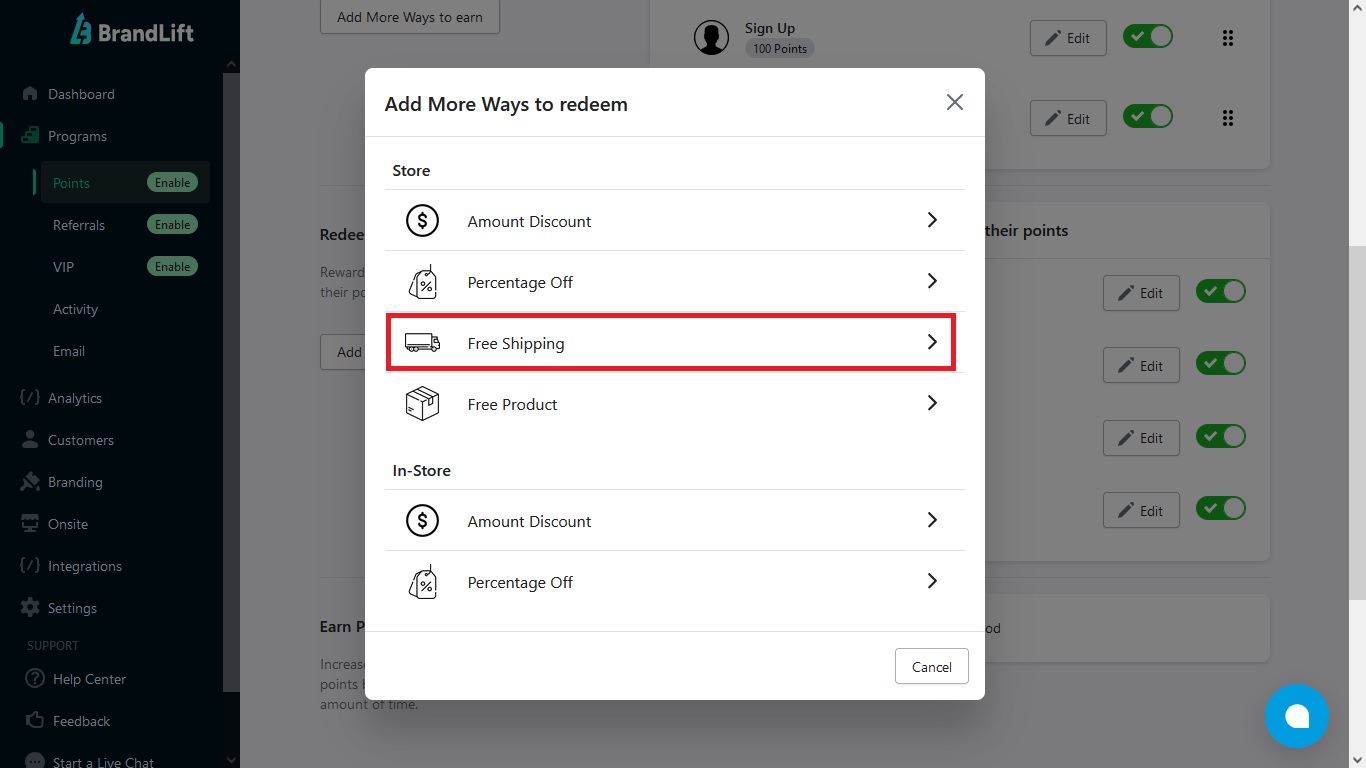
4. Edit the reward to your preferences:
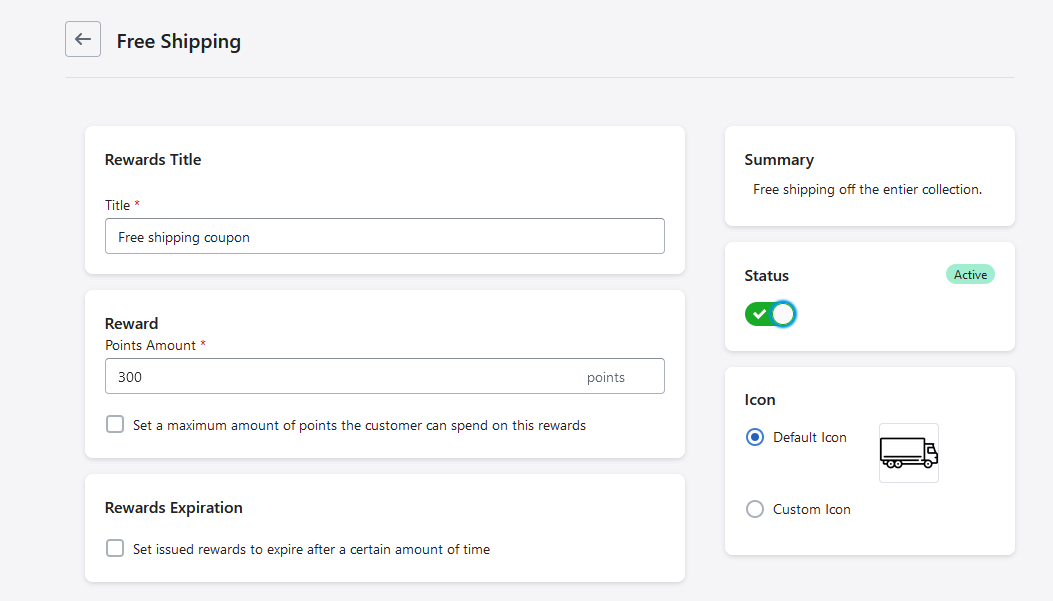
a. Reward title
b. Points amount
c. Set a maximum shipping amount this reward can be applied to
d. Minimum cart requirement
e. Set issued rewards to expire after a certain amount of time (you can set the expiration time to a minimum of 1 month and a maximum of 24 months)
f. Custom icon
5. When you're happy with it, click Save.
Reward settings per program
| Program | Settings |
| Points | • Reward title• Points required to spend• Maximum shipping amount (optional)• Minimum cart requirement (optional)• Reward expiration (optional)• Custom icon (optional) |
| Referrals | • Reward title• Maximum shipping amount (optional)• Minimum cart requirement (optional)• Reward expiration (optional)• Custom icon (optional) |
| VIP | • Reward title• Maximum shipping amount (optional)• Minimum cart requirement (optional)• Reward expiration (optional)• Custom icon (optional) |
Creating a Free Product reward
Access the program where you intend to include the reward. In this instance, we'll be focusing on the Referrals system.
- Go to Programs > Referrals
- Under Referral Rewards, you'll see the Referred Friend Reward and Advocate Reward options. You have the flexibility to add the reward to either one or both categories
- Click Add Reward
- Select Free Product
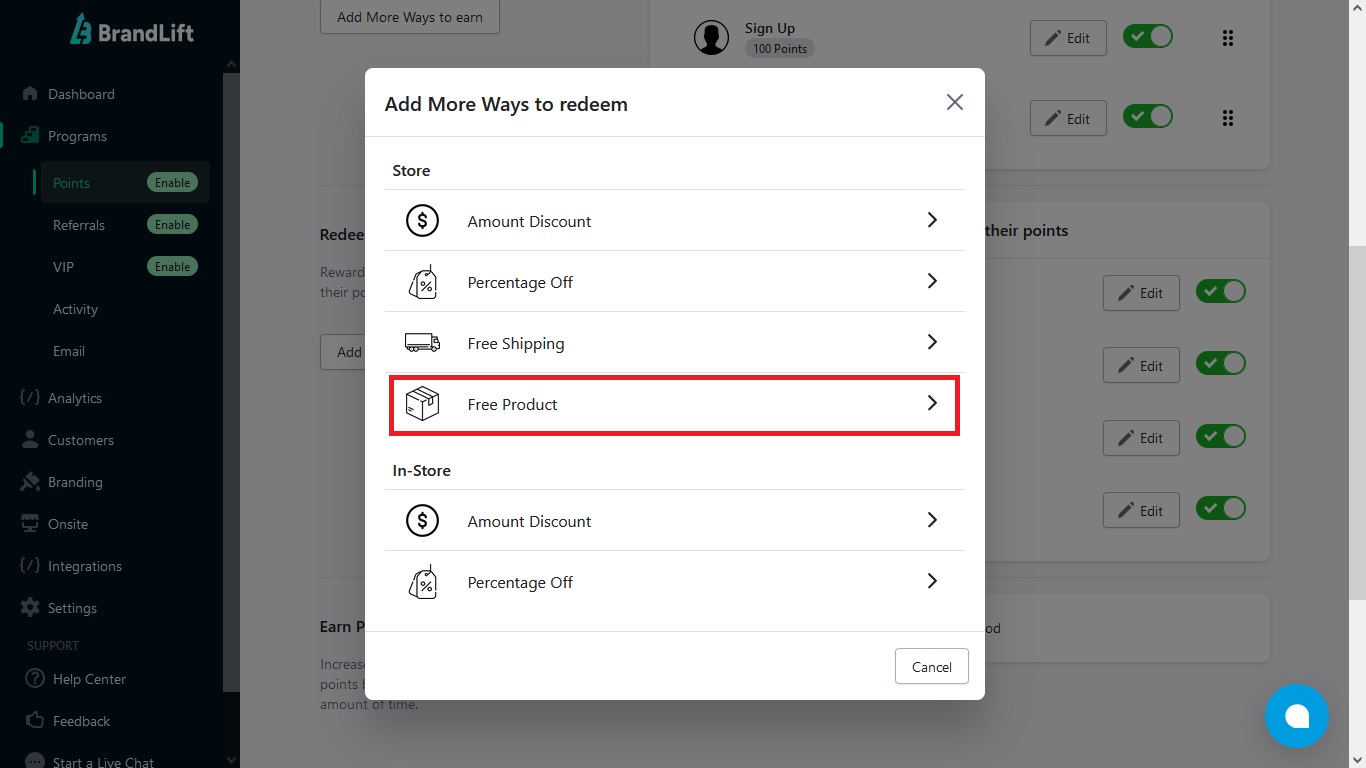
5. Edit the reward to your preferences:
a. Reward title
b. Product
c. Discount (the app will set the discount value to the price of the product automatically)
d. Set issued rewards to expire after a certain amount of time (you can set the expiration time to a minimum of 1 month and a maximum of 24 months)
e. Custom icon
6. When you're happy with it, click Save.
Reward settings per program
| Program | Settings |
| Points | • Reward title• Select product• Points required to spend• Discount value• Reward expiration (optional)• Custom icon (optional) |
| Referrals | • Reward title• Select product• Discount value• Reward expiration (optional)• Custom icon (optional) |
| VIP | • Reward title• Select product• Discount value• Reward expiration (optional)• Custom icon (optional) |
Common questions
Can I set the advanced reward to be combined with other discounts?
Absolutely! You can consult our detailed instructions on BrandLift discount combinations and layering.